Do you want to know how to enroll in BDO online banking?
As one of the most popular banks in the Philippines, having a BDO online banking account can help you manage your bank account easier because:
- You can pay your bills online with it.
- You can use it to reload your prepaid mobile.
- You can transfer money to another person’s bank account using it.
Not sure how to register in BDO online banking because you’re confused with the steps?
No worries.
In today’s post, we’re going to help you set up your BDO online banking account in as easy as 5 steps. Feel free to click on the topic you want to know more about below:
- 5 Steps to Enroll in BDO Online Banking
- How to Activate BDO Online Banking Without Going to the ATM
- What to Do if Your BDO Online Banking Enrollment is Rejected
Let’s get started.
How to Enroll in BDO Online Banking (Step by Step)
By following these 5 fast and easy steps, you can easily enroll in BDO online banking by yourself.
1. Go to official BDO website
To get started enrolling your BDO online banking account, you need to go to the official BDO website at https://www.bdo.com.ph/personal.
This is to ensure that you’re transacting at the official BDO website and not at any fraudulent sites.
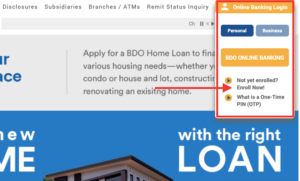
While there, look at the upper right side and make sure to click Online Banking Login and the Enroll Now link.
2. Upon clicking, you will be directed to another webpage
Read the Electronic Banking Terms and Conditions of Use comprehensively.
Basically, online banking terms say that BDO will do their best to give you a secure banking transaction, while you also need to do your best in protecting your confidential information.
Want more details on how you can protect yourself online? Check out this post on how to protect yourself from cyber fraud and fake bank emails.
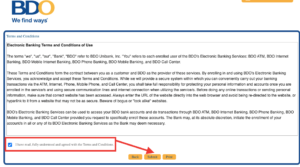
After you’ve read the BDO online banking terms, check the “I have read, fully understood and agreed with the Terms and Conditions” box and click on the Submit button.
3. Fill out the blanks appropriately
Once you’ve submitted your agreement to the bank’s online banking policies, you’ll be directed to the next step where you need to fill out your personal information.
Note that this BDO online banking guide is for clients who are within the Philippines at the time of the enrollment.
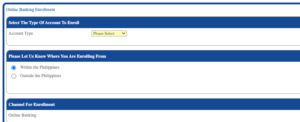
You also need to fill out your own username and password.
Make sure your username is unique to you, so you won’t have a hard time choosing one.
As for your email, BDO is asking you to make it strong by adding numbers and punctuation marks, so that your chances of getting hacked are slim.
You also need to put your active mobile number in your BDO enrollment form. The mobile number that you add to your form should be accessible to you.
Why? That’s because this is the number that will receive all the One-Time Pin (OTP) that BDO sends you each time you want to log into your online banking account. So make sure you can have access to it at all times.
Finally, when you’re done filling out the form, copy the letters in the captcha form and submit it.
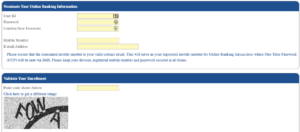
4. After submitting, you’ll be directed to a webpage confirming your BDO registration details
Review all the information and make sure that they are all correct.
You can even capture the image and save it to your computer for reference purposes.
5. Activate your BDO online banking account
To do this, go to a BDO ATM near you first.
Once you’re in front of the ATM, select “Other Services” -> “Activate Electronic Banking” -> and enter the ATM code found in your captured image.
And that’s it, your BDO online account is finally activated. See, enrolling your BDO account in online banking is as easy as steps 1-2-3-4-5!
What if you want to activate your BDO online bank account even without going to the ATM? Let’s find out how to do this below.
How to Activate BDO Online Banking Without Going to the ATM
If you’re outside the Philippines while enrolling your BDO bank account online, check out this post on how to activate BDO online banking abroad.
Pingback: How to Apply for BDO ATM Card (BDO ATM Requirements & Steps)
Pingback: How to Activate BDO Online Banking Abroad (5 Easy Steps)
Pingback: 5+ Savings Account with No Maintaining Balance in the Philippines (2022)
Pingback: 3 Things BDO Did To Show Their Reliability During COVID-19